Improving 911 Calling for Remote Workers
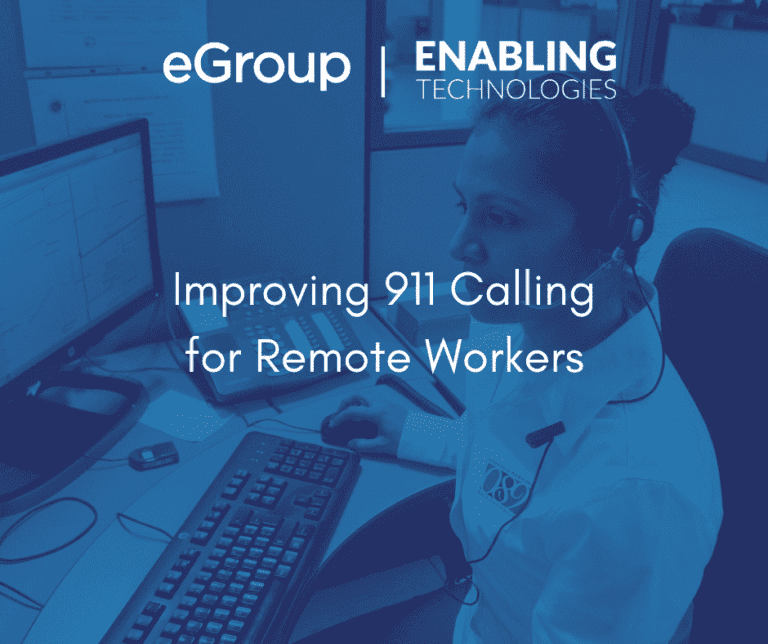
Introduction
The goal of the RAY BAUM Act is to automatically route 911 calls to the appropriate Public Safety Answering Point (PSAP). This requires that the telephone system handling the 911 call be able to determine or ascertain the caller’s accurate current location. Microsoft Teams will determine if a 911 caller’s location includes a valid address, and that the caller has verified the accuracy of that address.
The address provided when a call is made from an on-premises network location always consists of a valid and verified address. Until recently, most locations provided in 911 remote workers calls did not have validated addresses but had verified addresses. Calls with unvalidated and verified addresses will always be pre-screened by a live agent at a clearinghouse before being routed to the appropriate PSAP. This pre-screening increases the amount of time it takes to identify the location appropriate for first responders.
A recent enhancement, referred to as “map search”, to the Teams Windows Desktop client increases the number of locations with valid and verified locations during 911 calls made by Remote Workers. This results in more 911 calls being directly routed to the PSAP rather than being routed through the clearinghouse process and reducing the amount of time it takes to start the first responder’s response.
Background
eGroup Enabling Technologies has written a whitepaper on Teams Dynamic 911. In this document, the process Microsoft Teams uses to determine the valid and accurate current location of a 911 caller has been explained. It covers how the location is derived for both on-premises and remote Teams users.
When a Teams user dials 911 the call is routed to an Emergency Response Service Provider (ERSP). Microsoft is the ERSP for Calling Plan clients, the vendor, such as NuWave, is the ERSP for Operator Connect customers and Direct Routing clients will have engaged with a 3rd party ERSP, such as Intrado, or will receive the functionality through their SIP trunk provider. The ERSP will route 911 calls directly to the PSAP or to their internal clearinghouse. Microsoft refers to this clearinghouse as the Emergency Call Center (ECC) while the Operator Connect and Direct Routing providers may refer to it as the Emergency Call Response Center (ECRC). If the 911 caller’s provided current location contains a valid address and has been verified for accuracy by the caller, the ERSP’s will route the call directly to the PSAP appropriate for the provided location. In all other cases, the call is routed to the ECC/ECRC.
Calls routed to the ECC/ECRC are answered by a live agent. The agent will confirm that the address provided with the 911 call is the current address of the caller. The agent will use this address to determine the appropriate PSAP. The agent will then do a consultative transfer to the PSAP and hand off the 911 caller. The PSAP will gather additional information from the caller to determine the correct first responders (police, fire, ambulance) to be alerted. The amount of time it takes between when the call is placed and when the first responders are dispatched is longer when the 911 call must be handled by an ECC/ECRC. The implied objective of the RAY BAUM Act is to get the 911 caller to the PSAP as quickly as possible.
Deciding on Routing 911 Calls to the PSAP or the ECC/ECRC
The ERSPs decide on how 911 calls are routed based on two factors:
In Microsoft Teams, Emergency Addresses are validated against Azure Maps. One of the first steps in configuring Teams Dynamic 911 is to add Emergency Address records for your organization’s buildings through the Teams Admin Center (TAC). Addresses can be added “automatically” by typing the address into the “Address” field of the input form. Teams will dynamically compare what you type against Azure Maps. Teams will provide some suggested addresses based on what you have typed. Once you see the correct address, you can select it. Teams will get the latitude and longitude of the address from Azure Maps and display a map with the location.
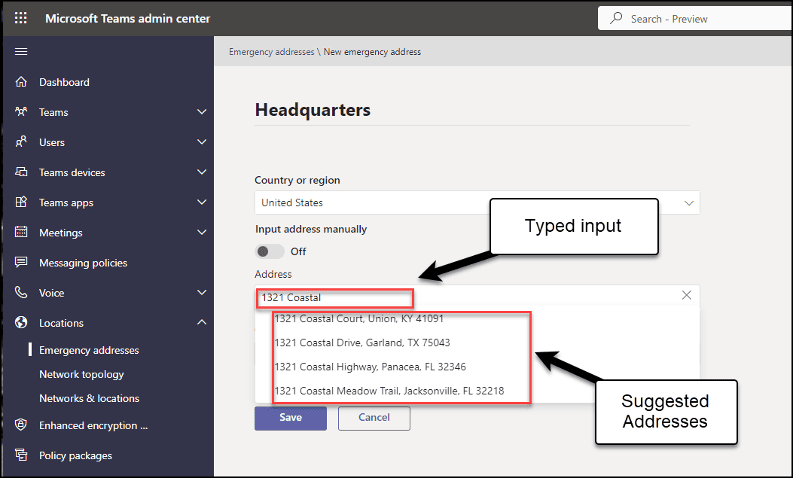
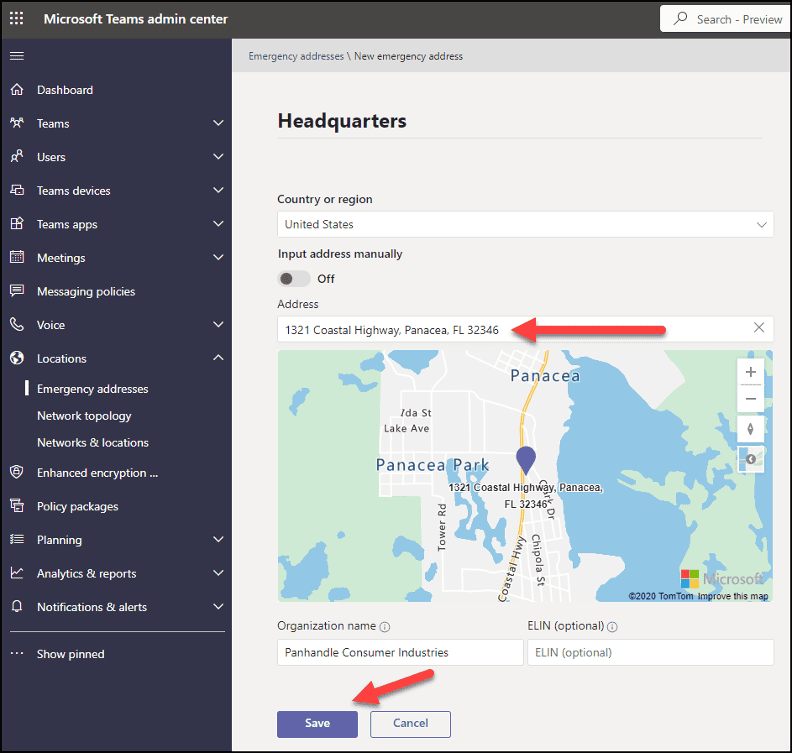
Once you click the “Save” button, the Emergency Address will be added to the Teams inventory and treated as a “Validated” address. If the automatic address finder cannot find the address, you can turn the “Input address manually” switch and directly add the address. In manual mode you will always have to provide the location’s longitude and latitude. Even when you save a manually input record, it will also be treated as a “Validated” Emergency Address. There is much more detail about creating Emergency Addresses in the whitepaper. Once you have created your organizational Emergency Addresses, their underlying locations can be associated with Location Information System (LIS) objects. Following this logic, the addresses of all locations provided for on-premises 911 callers will always have a validated address.
The current address of a Remote Worker can also be validated. When the Teams client of a remote worker is started, the client will quickly determine that the device is not on an on-premises network. The client will ask the device’s operating system for its current location information. This will usually be provided to the Teams client in the form of a latitude and longitude. The Teams client will pass this information on to Teams and Teams will attempt to provide a valid address. The suggested address will be passed back to the Teams client. The user can confirm that the suggestion is correct, or they can correct it. If they confirm it, the valid address will have been verified by the user. 911 calls from the user will be routed directly to the PSAP. If the user does not confirm the suggestion or corrects it, the suggested address is treated as an unvalidated address. 911 calls would first be routed to the ECC/ECRC.
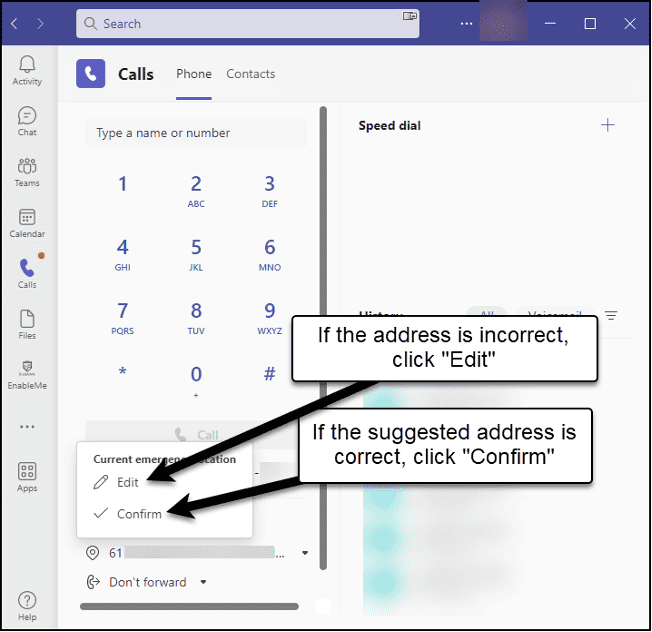
Address correction form:
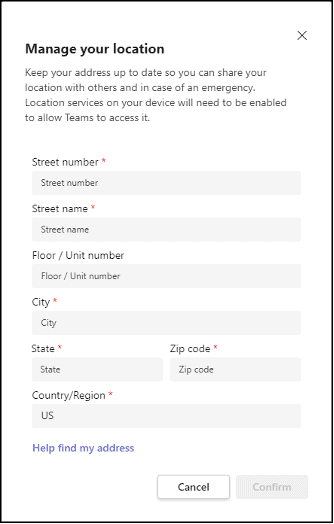
For on-premises users, address verification is implied. The Teams client should always be able to determine the user’s on-premises location. Since Teams automatically provides the current location, the caller’s current location is verified. Calls made from validated and verified locations are always routed directly to the PSAP. Again, tracing the logic: all on-premises locations are both validated and verified therefore, all 911 calls from on-premises locations will be directly routed to the PSAP.
Remote Workers must always verify their current location. They must either confirm a suggested address or correct it. In either case, the caller’s current location is verified. If the caller had confirmed the suggested address, it is both validated and verified. If they neither confirm or correct the suggested address, the user’s current location is neither valid nor verified. Remote Workers should always confirm or correct their current location when starting up their Teams Desktop client.
What Problem Does the New Feature Resolve?
Firstly, the new feature has no impact on the current location of on-premises users. The new “map search” feature addresses the validation of Remote Workers corrected addresses. Prior to its release, corrected Remote Workers current locations could not be determined to be valid. As invalid addresses, 911 calls using these locations would always result in their being routed to the ERSP’s ECC/ECRC.
eGroup Enabling Technologies personnel are predominantly Remote Workers. There are very few hybrid workers and no full-time on-premises personnel. Based on our own internal analysis, we have found that our Remote Workers get an accurate suggested address for our home office locations from Teams less than 1% of the time. Teams 911 calls from our personnel working from home will almost never go directly to the PSAP. We have noticed that the accuracy of the suggested locations is better when our personnel are working from public locations such as airports, restaurants, client sites, etc.
The new “map search” feature is designed to increase the frequency of validated addresses when a Remote Worker corrects a suggested address. The “map search” feature works very much like the automatic address matching for the Emergency Addresses. As you type in an address, the Teams client will try to match what you typed to valid entries in Azure Maps. When you click on the “Edit” button from the address drop-down in the Teams client, you will see the new input form. You can start to type your correct current address into the “Address” field:
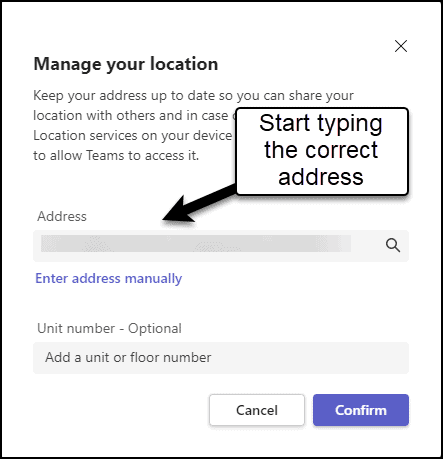
As you type, the client will try to find and suggest possible validated matching addresses:
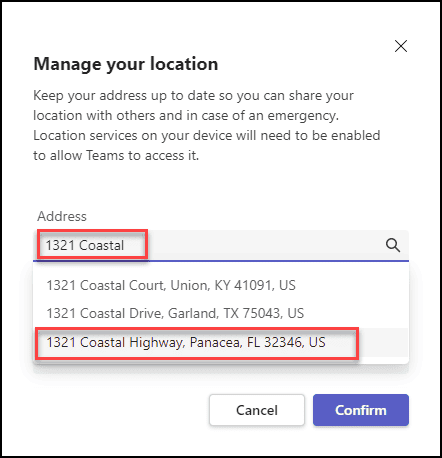
If the client finds your address, you can click on it then click on the “Confirm” button. Your Teams current location will now have an address that is both validated and verified. The Teams 911 calls of your Remote Workers will now be routed directly to the PSAP. At eGroup | Enabling Technologies with this new feature, we expect that 99% of our Remote Workers current locations will be both valid and verified and that 99% of the time their 911 calls will be routed directly to the PSAP.
Users can still manually enter their address if Teams cannot find a match. Their current locations will have invalid but verified addresses. Their Teams 911 calls will be routed to the ECC/ECRC before delivery to the appropriate PSAP. We already know of a few of our personnel whose home addresses fall into this category.
The Who, What, When, and Where’s of the New “Map Search” Feature
Summary
eGroup Enabling Technologies is available and ready to help with the design, deployment, and configuration of Teams Dynamic 911. If you need help with your Microsoft Teams deployment, please contact us at info@eGroup-us.com.
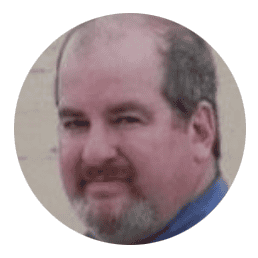
Cloud Solutions Architect - eGroup | Enabling Technologies
Interested in learning how to ensure first responders arrive quickly when making an emergency call?
Contact our team of experts to get started with Teams Dynamics 911 and protect your team from any unnecessary delays!