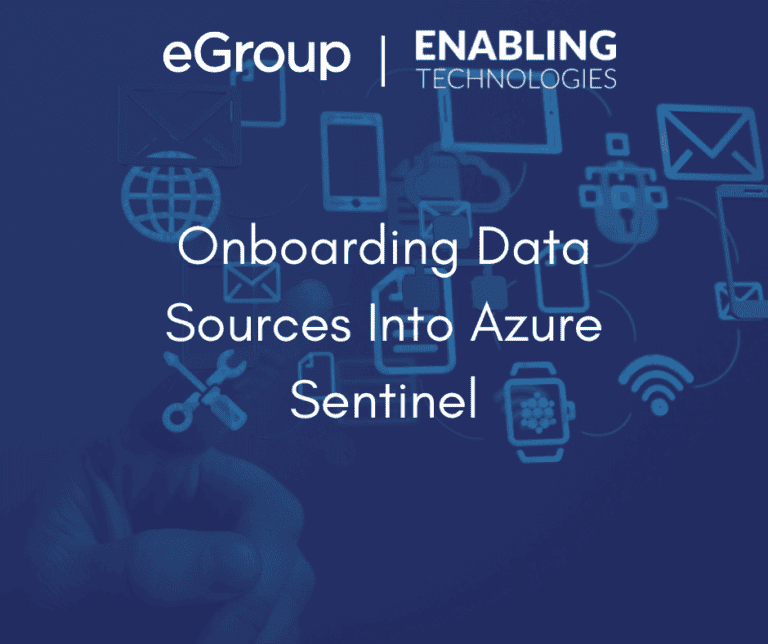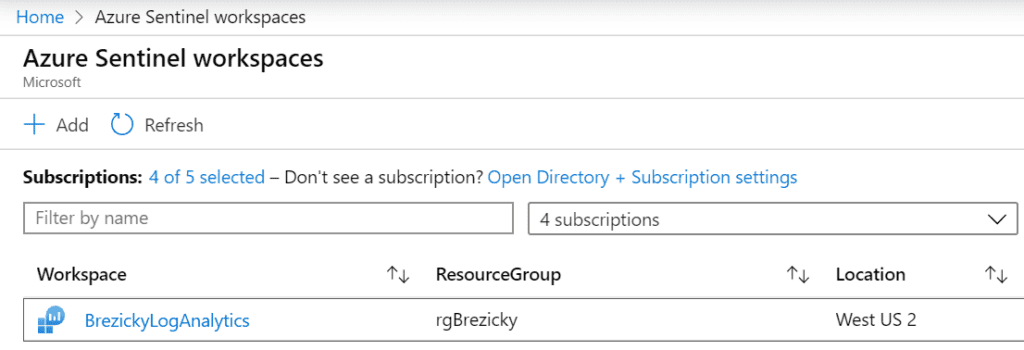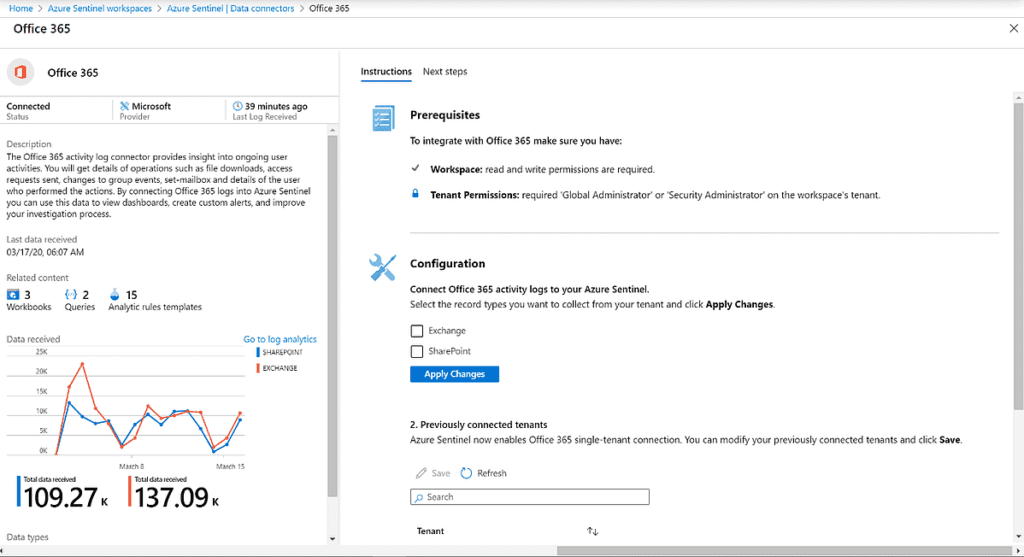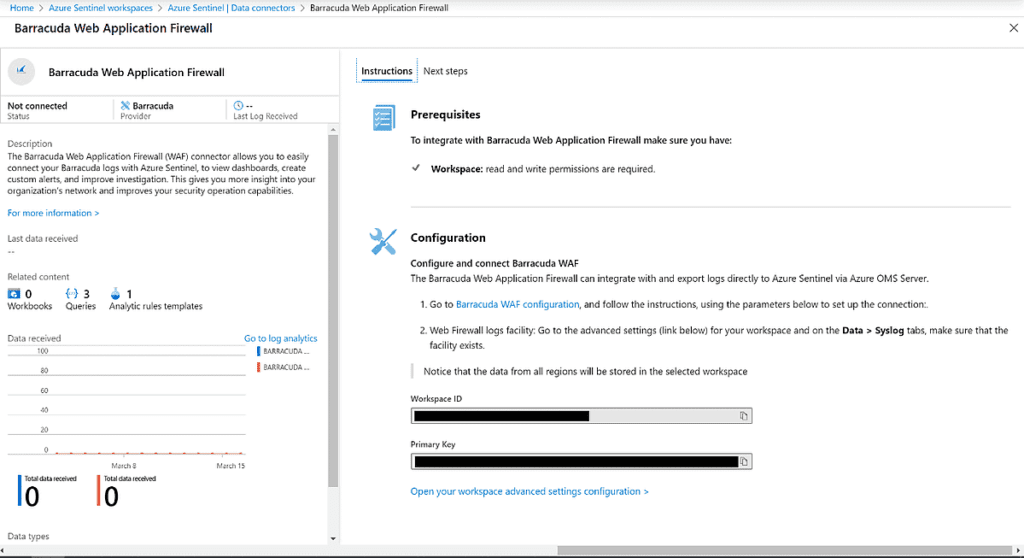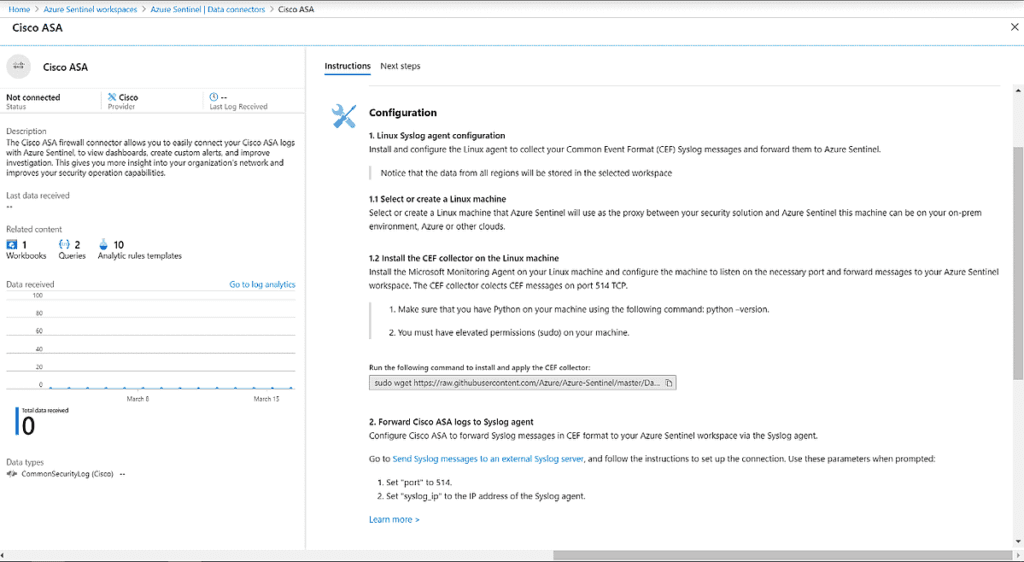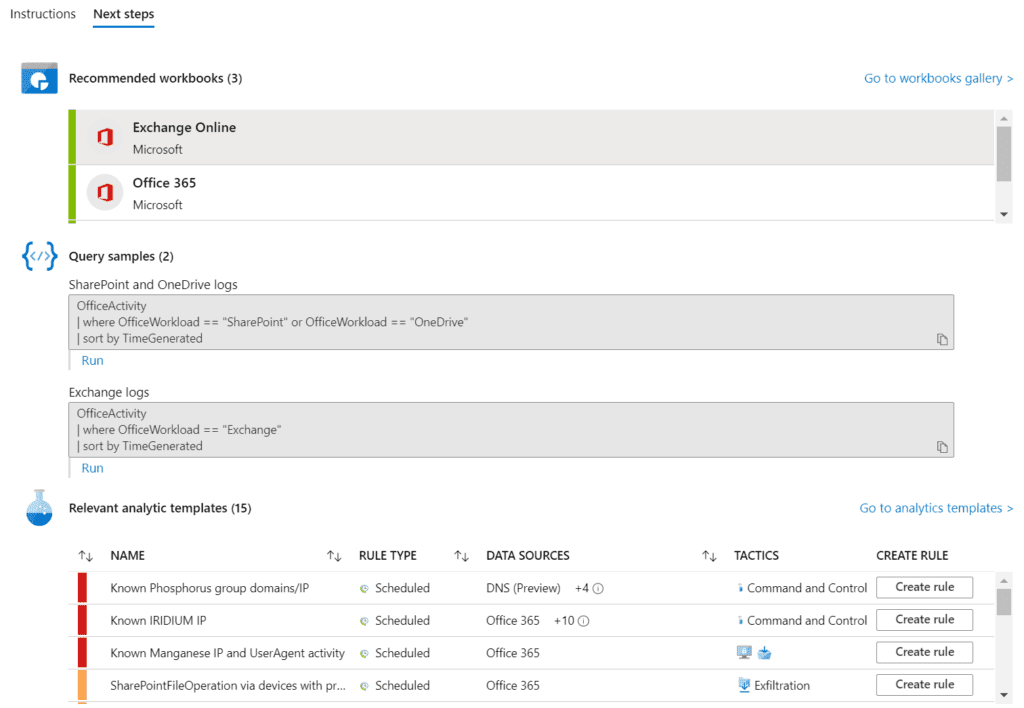Service-to-Service connection options are fully configured with a few clicks directly in the Azure portal, as long as you have the right level of permissions. For example, to connect Office 365 data, you need to use a Global or Security Administrator account to authenticate and add the data connector. However, no other configuration or components are required. Simply go to the Connector page directly in the Azure Sentinel > Data Connectors page. There will be an option to connect to the service. For Office 365 data connector, select Exchange and/or SharePoint and click Apply changes. You will be able to see data flowing to Azure Sentinel within 15 minutes. Each connector has insights to the amount of data received.