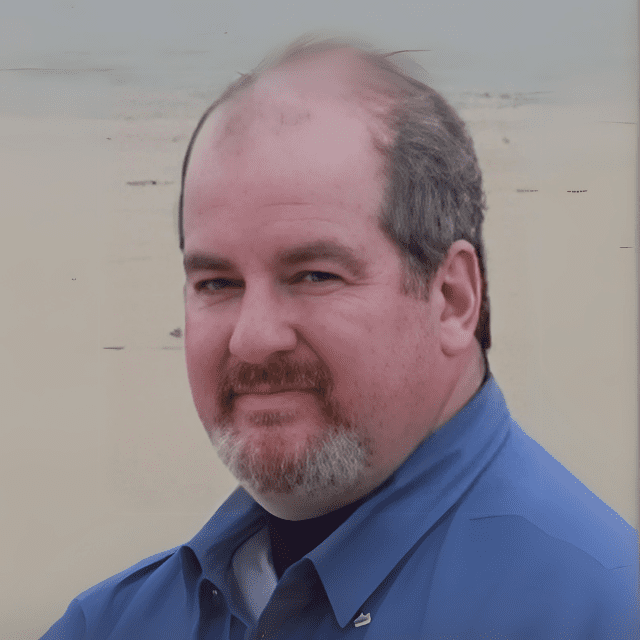When installing Teams Voice for our customers, we get a lot of requests to configure Teams to support extension dialing. Recently we’ve had a few cases where for technical reasons, we could not set up the clients’ Teams dial plans with extension dialing. We were able to offer a workaround which one client availed themselves of, but most clients grudgingly accepted that when they transition over to Teams Voice, it will not include extension dialing.
In this article, we aren’t going to focus on how to set up extension dialing in Microsoft Teams Voice. We are going to try to provide some education on why you no longer need extension dialing in Teams at all! Microsoft Teams Voice allows you to make and receive phone calls to the public switched telephone network (PSTN), but by design, it doesn’t need to occur like it previously has with legacy phone systems.
Benefits of Not Using Extension Dialing in Teams
- Leveraging the built-in collaborative environment within Teams that you already have.
- Referring to another user by a single, easy-to-use identifier (name vs extension).
- Same identifier to start a chat, send an email, invite someone to a meeting, or call them.
- No additional configuration in Teams is required during the initial installation of Teams Voice, nor any ongoing maintenance of extension dialing.
- Not having to maintain the same information in multiple systems (PBX and Teams).
- Ability to contact someone without the printed extension directory (no need for a printed corporate phone directory or directory maintenance).
- Extension dialing, while potentially feasible in some telephony environments, has evolved to a point where it’s no longer a necessity when using a collaborative environment such as Microsoft Teams and Teams Voice.
- There are certainly cases where a partial implementation of extension dialing in Microsoft Teams is appropriate. While it is best to avoid these exceptional cases, they can be configured if required by the business.
Background
What is Extension Dialing?
- A method of providing an easy-to-use dialing shortcut on a phone system. It is not speed dialing, which will be defined shortly.
- Most organizations will acquire and assign Direct Inward Dial (DID) numbers to their users. In the United States, Canada, and several other Western hemisphere countries, these numbers have ten (10) digits. When calling a colleague, dialing a number with less than ten (10) digits is easier than dialing the full number.
How Do You Set Up and Maintain Extension Dialing?
I mentioned that I wasn’t going to discuss this, but we need to look at the high-level process to understand some of the reasons for not using extension dialing in Teams.
- Define the length of the extension and its relationship to the users’ assigned DID. This relationship must be configured and maintained on the organization’s phone system.
- It can take several days of engineering cost and time to review an organization’s phone number inventory and DID ranges.
- Following this review, the extension dialing rules required by the organization’s telephone equipment would need to be defined and tested.
- Create a directory of an organization’s users and their assigned phone numbers and extensions. These directories have historically been printed and distributed to all users in the organization.
- Processes would have to be created to maintain this directory in a timely manner. This is to ensure that an up-to-date version of the directory is always on the organization’s users’ desks.
Extension dialing will not work for everyone in an organization unless everyone has an up-to-date copy of the organization’s telephone directory at all times.
There must be an up-to-date telephone directory available to all users on any phone system that supports extension dialing, including Microsoft Teams.
Calling Your Colleagues Without Extensions
How do you call a colleague in Teams? The short answer is—you already know how to!
- If you have been using Teams for a while, you have been undoubtedly using the chat feature with your colleagues and teammates.
- Every user in your Microsoft tenant has an email address and a SIP address for Teams.
- If they are set up for Microsoft Teams Voice, they also have a phone number.
- What all your users have in common is that they have a name and your users “know” the name of every one of their colleagues!
- Your users do not know their colleagues’ SIP address. They may not know their email address. If they don’t know either of these, how are users able to email and chat with their colleagues?
When starting a Teams chat session, all they need to do is click in the “To” field and type in their colleague’s name.
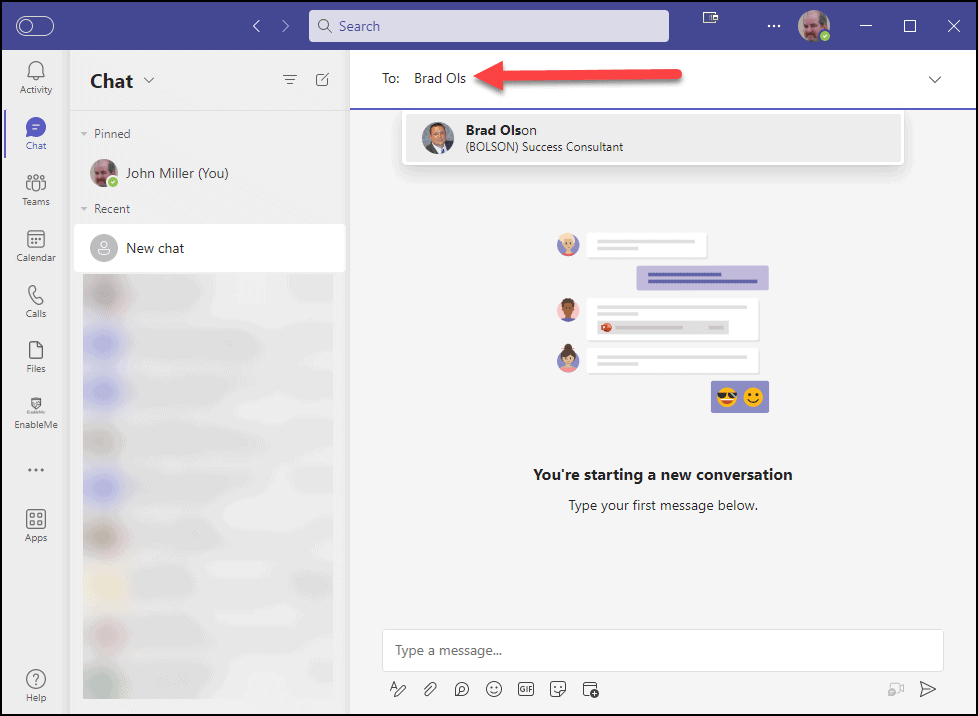
- When sending an email, all they need to do is know their colleague’s name and then type it into the “To” field of an email message in Outlook.
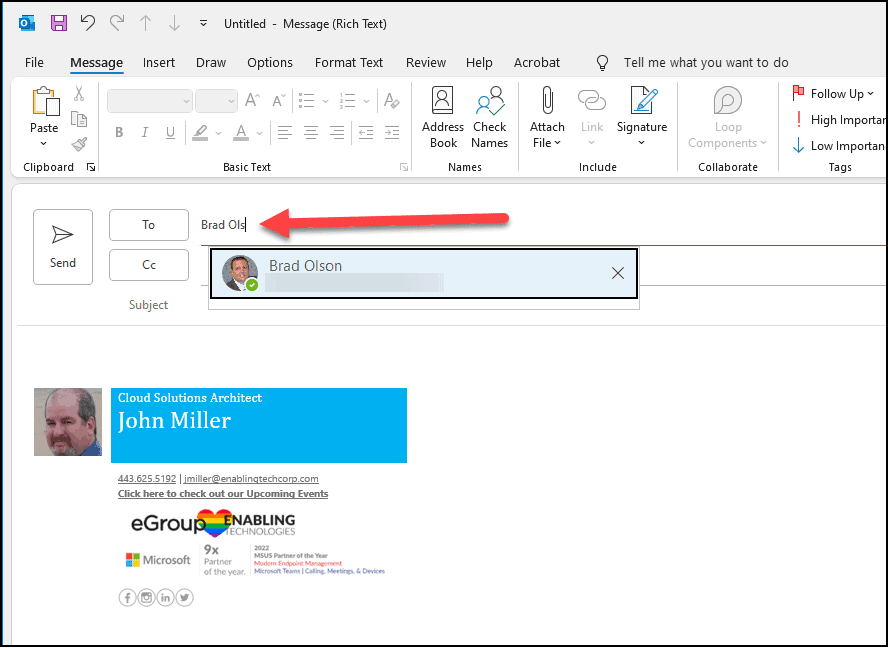
How do you invite your colleagues to a Teams Meeting?
- In Teams:
- Click the Calendar tab.
- Click the “New Meeting” button.
- Click in the “Add required attendees” field and start typing your colleague’s name!
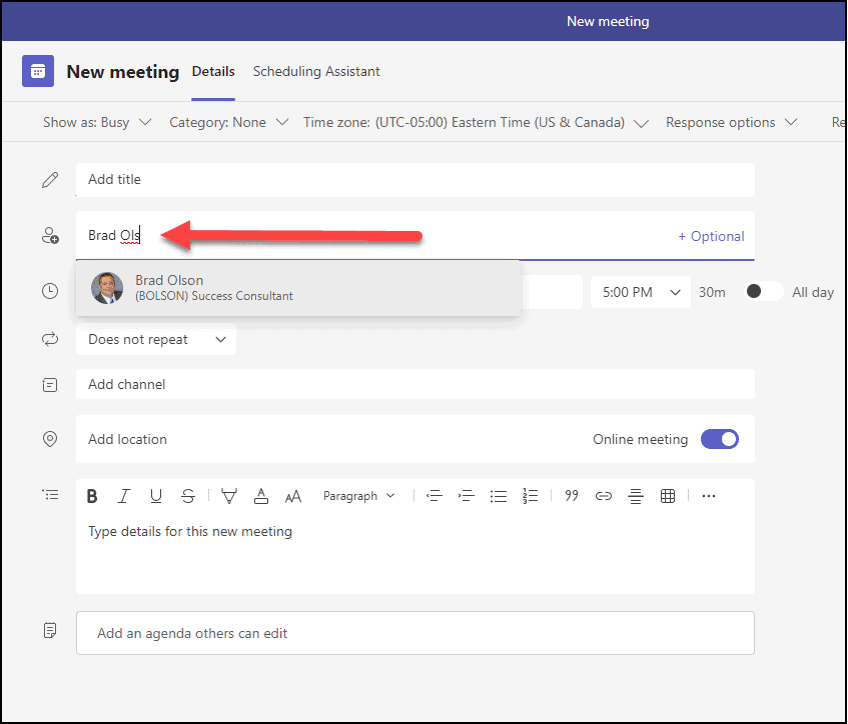
- In Outlook:
- Click on “New items.”
- Click “Teams Meeting.”
- Click in the “Add required attendees” field and start typing your colleague’s name!
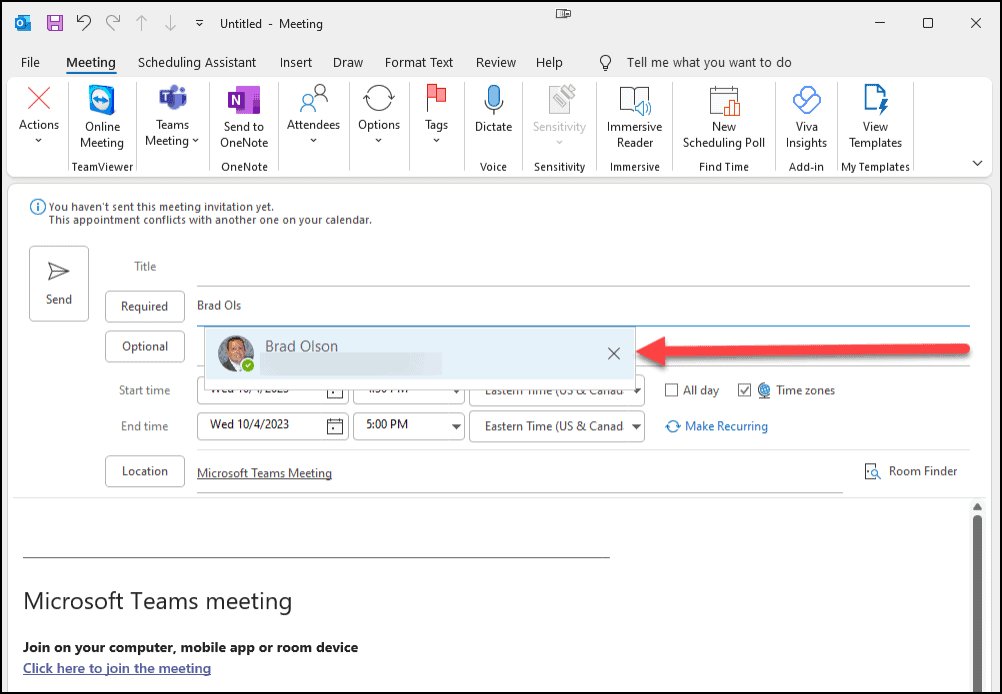
- Calling one of your colleagues through Teams is the same—on the “Calls” tab of the Teams client, click in the “Type a name or number” field and start typing the name of your colleague.
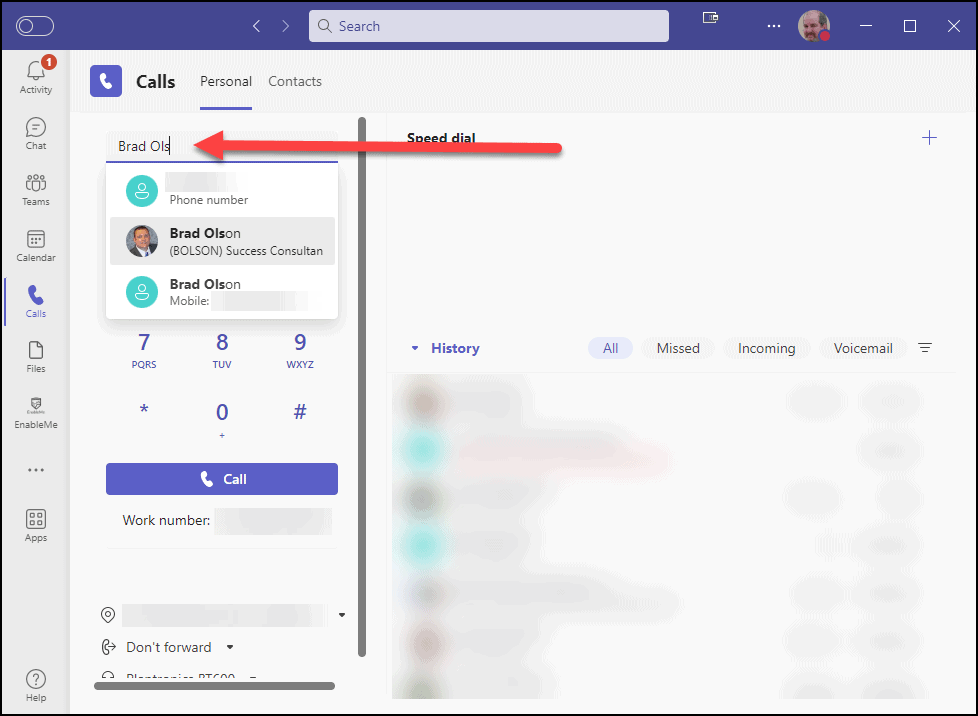
-
- Do you need to know their phone number to call them? NO
- If they had an extension, do you need to:
- Find the printed organizational phone directory? NO
- Hope the version you have is up to date? NO
- Thumb through the pages, squinting at the small font to find your colleague’s name? NO
- Dial the extension in the “Type a name or number” field of the “Calls” tab? NO
- You can call a colleague the same way you send them an email, start a chat, or invite them to a meeting—look them up by typing their name.
- If you have already started a chat session with your colleague, it’s even easier! Just click on the handset icon for an “Audio Call” in the chat session.
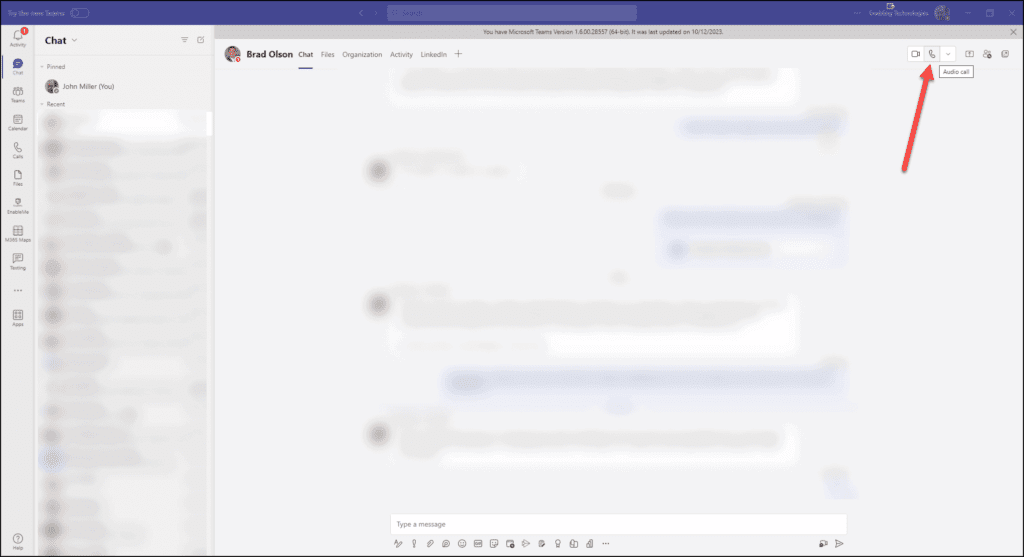
Summary
In conclusion, while extension dialing may have been a staple of legacy phone systems, Microsoft Teams Voice opens a world of efficient and integrated communication possibilities. Embracing the advantages of Teams Voice without extension dialing can streamline your communication processes and enhance collaboration within your organization.
eGroup | Enabling Technologies is available and ready to answer any questions that you might have for Microsoft Teams, Teams Voice, and extension dialing. If you need help with implementing or migrating to Microsoft Teams or Teams Voice, please contact us at the form below or email us at info@eGroup-us.com.
Learn more about Microsoft Teams Voice
Want to learn more about Microsoft Teams Voice and how extension dialing can be a thing of the past?
Contact our team of experts to learn more today!