eGroup | Enabling Technologies can help you properly prepare for moving to Azure Backup based on Microsoft Best Practices.
Azure Backup Server Installation
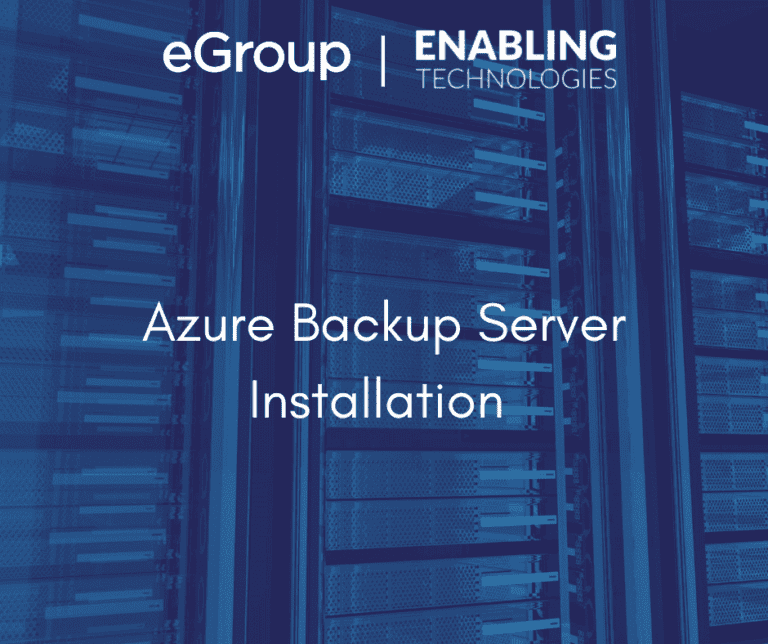
The final two deployment options for Azure Backup are System Center Data Protection Manager (DPM) and Microsoft Azure Backup Server (MABS). Since both are very similar this article will review how to deploy MABS. Except for the small monthly Azure costs, MABS is completely free. Customers do not need any System Center or SQL Server licenses, just a license for the Windows Operating System.
The following provides a matrix for what MABS can back up: https://docs.microsoft.com/en-us/azure/backup/backup-mabs-protection-matrix
To start out, again using the Azure portal open your Recovery Services Vault and select Getting Started > Backup. Select on-premises and all items you wish to back up. Like Azure Backup Agent, you need to download MBAS and vault credentials
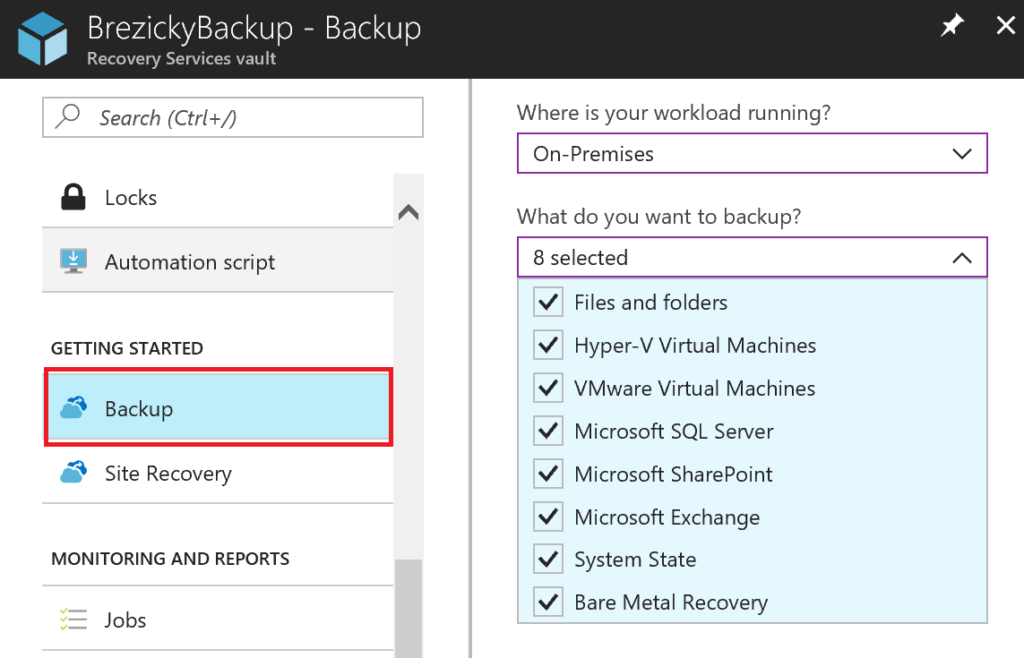
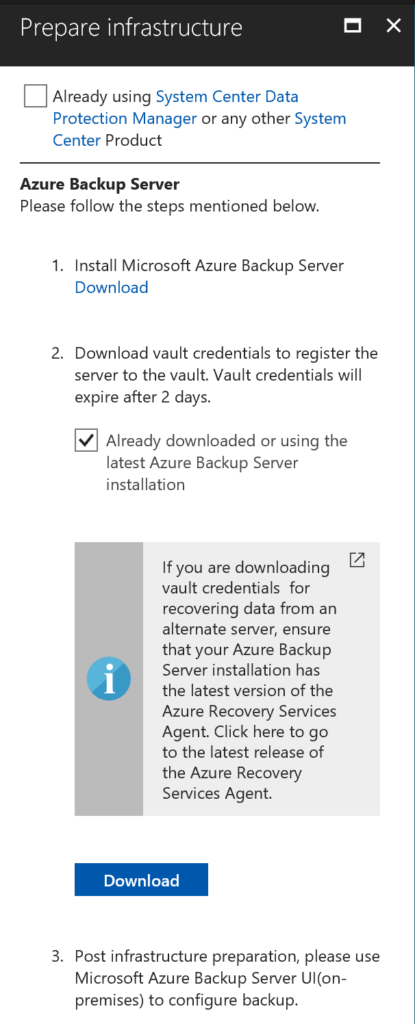
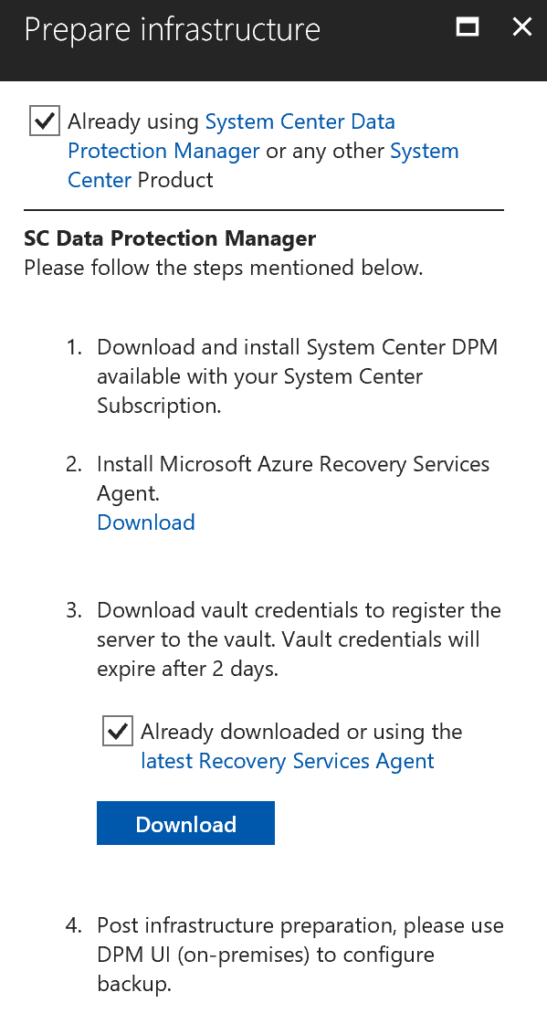
MABS Prerequisites
Install Microsoft Azure Backup Server
Download all required files. There are several separate files and an EXE file. Once downloaded run MicrosoftAzureBackupServerInstaller.exe. This will allow you to select a location to extract the files from the downloads.
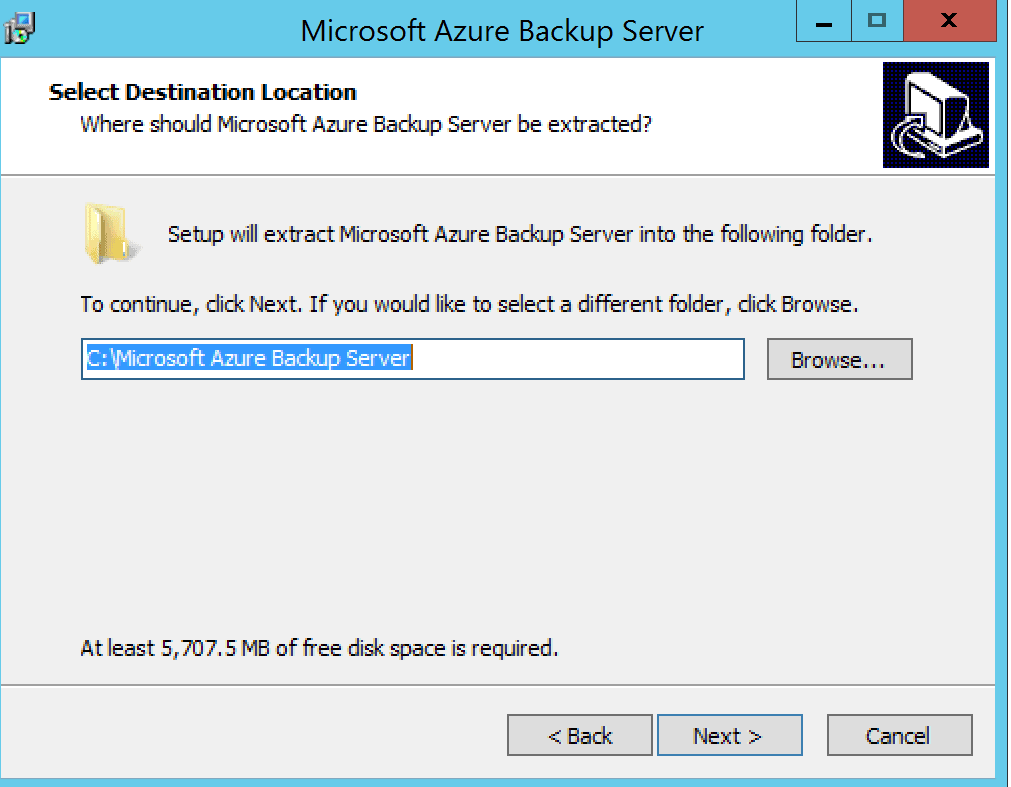
Browse to the extracted files and run setup.exe. Click Microsoft Azure Backup Server under Install. Click Next at the Welcome Screen
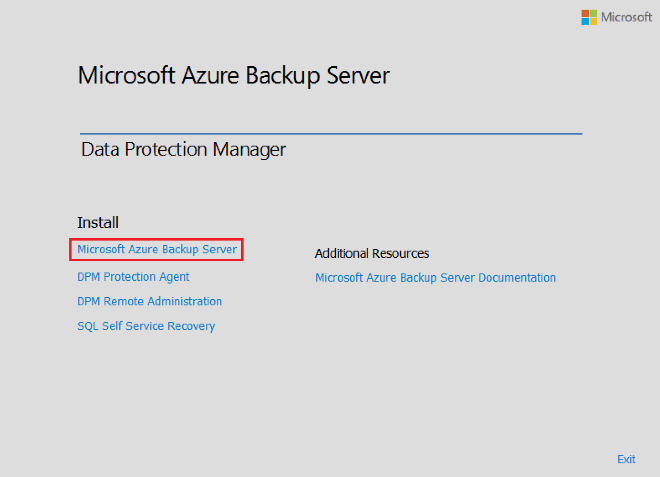
On the Prerequisite Checks section, click Check to see if the current server meets the hardware and software requirements necessary to install MABS. If a prerequisite is not met, perform the required task and select Check Again. Once all prerequisites are satisfied, click Next.
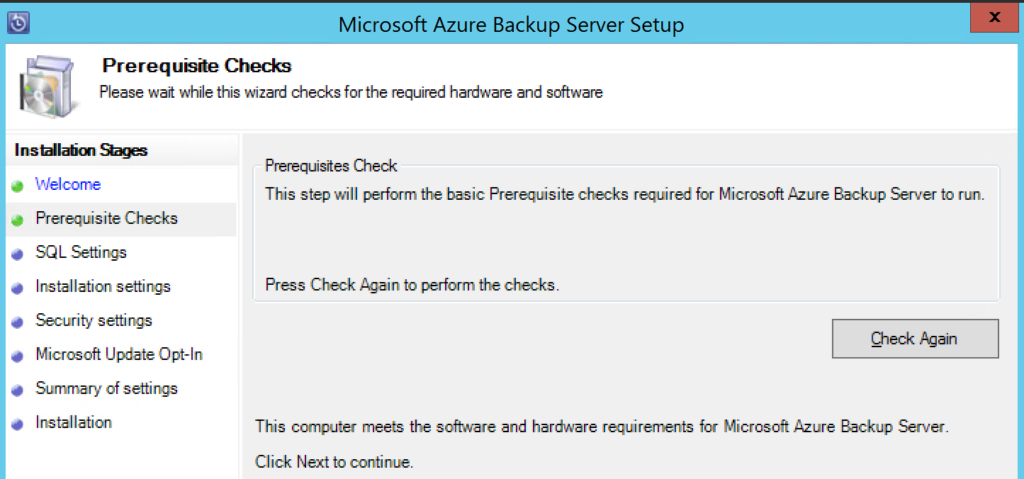
On the SQL Settings page select to install new instance (or existing) and click Check and Install. If you do not have the prerequisites installed, you will encounter an error requesting to install them. Once the checks complete click next.
MABS requires SQL Server to be installed. SQL server comes with MABS and no additional license is required. MABS will not work with any remote SQL Server instance; a local instance is required.
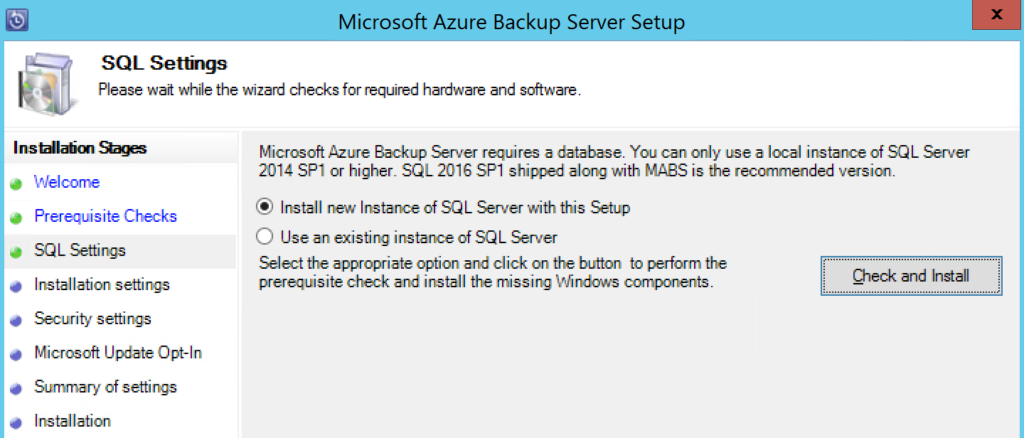

On the Installation settings page, select an installation location for MABS. Also, you need to set a scratch location. The scratch location is a requirement for back up to Azure. Ensure the scratch location is at least 5% of the data planned to be backed up to the cloud. Next select the database files location and the Staging Area. The staging area is used for recovery operations.
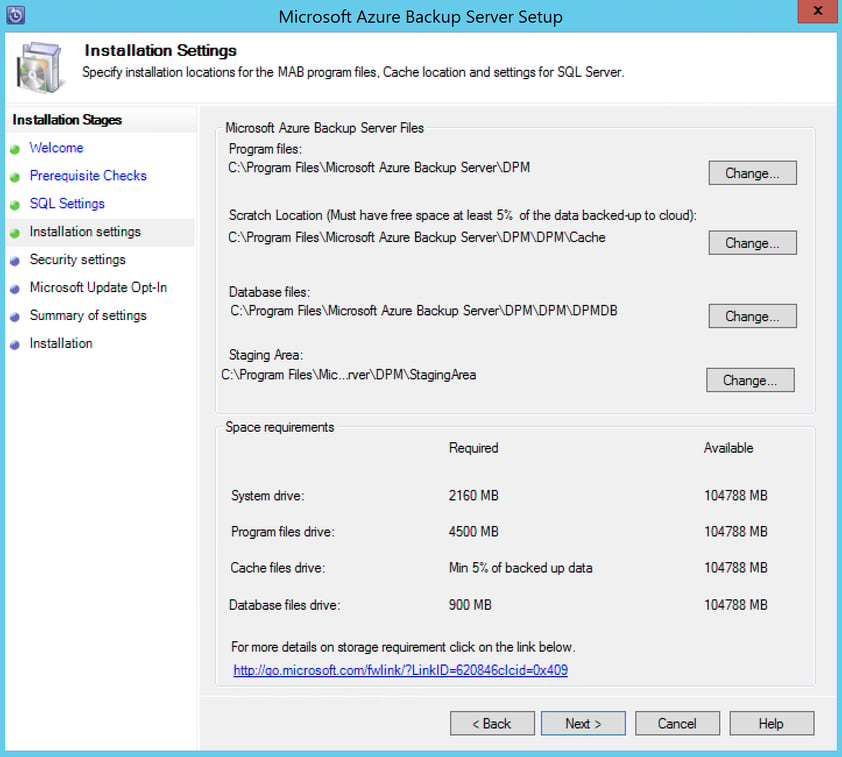
Provide a strong password for restricted local user accounts and click Next. This is for the local user accounts to run SQL Server services. These passwords do not expire.
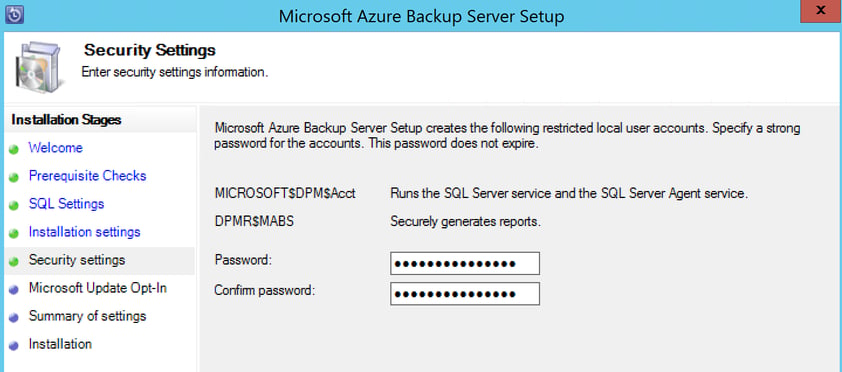
Select whether you want to use Microsoft Update to check for updates and click Next. I recommend Selecting to use Microsoft Update to stay up to date with the latest security and updates for Windows and MABS.
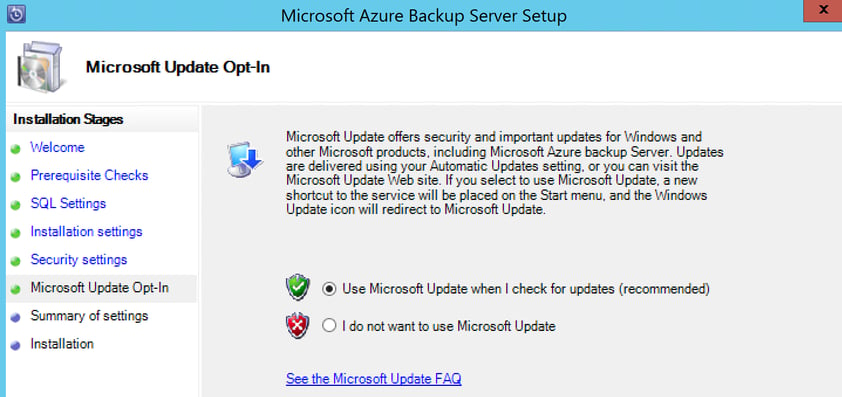
Review the Summary of settings and click Install.
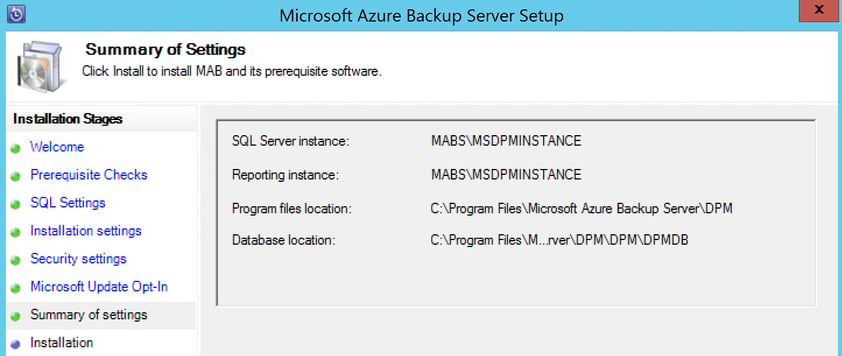
The installation happens in phases. First, the Microsoft Azure Recovery Services agent installs. This checks for Internet connectivity and prerequisites, then installs.
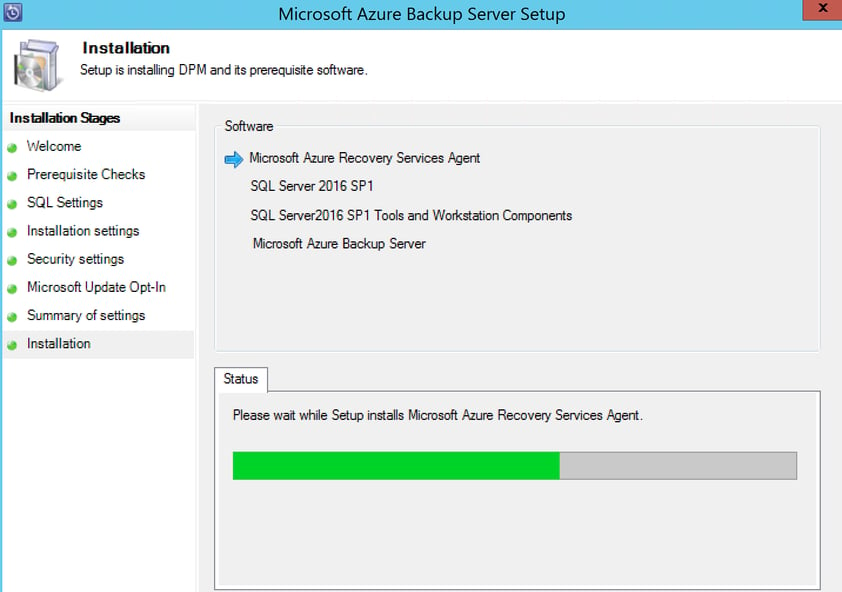
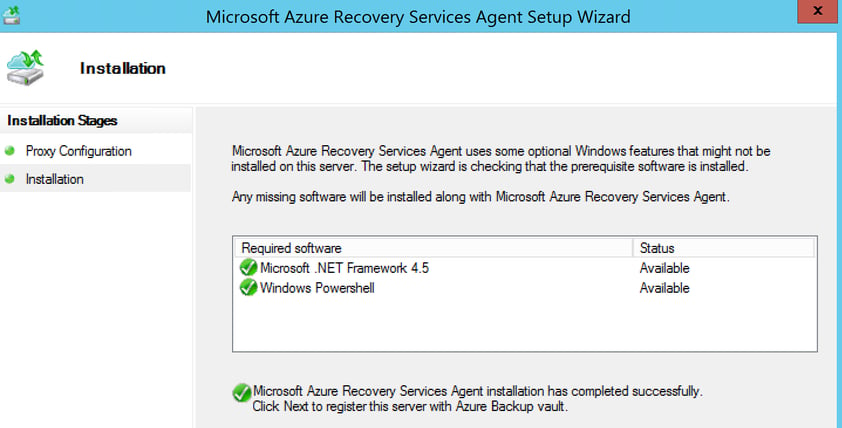
The second step of the installation process is to configure the Microsoft Azure Recovery Services Agent. This is the same process that was done for Azure Backup Agent. You need to provide valid vault credentials to register the machine to the Recovery Services Vault. You also need to create a passphrase for encryption and decryption tasks between on-premises and Azure. This can be automatically generated. We recommend you store this on a network share or other external location.
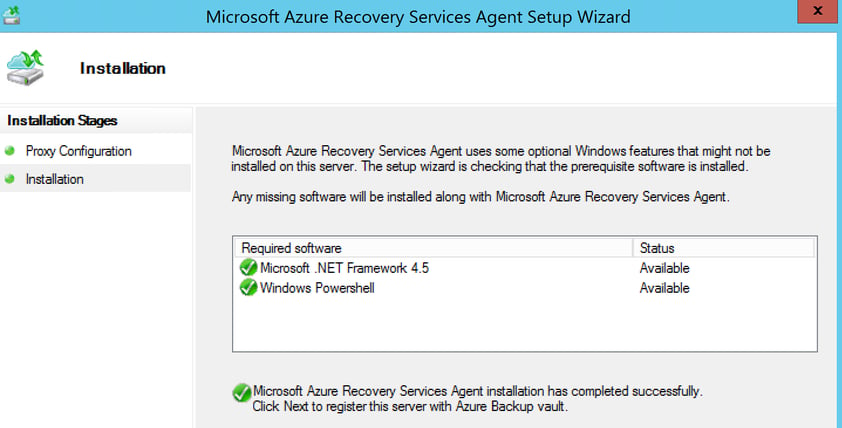
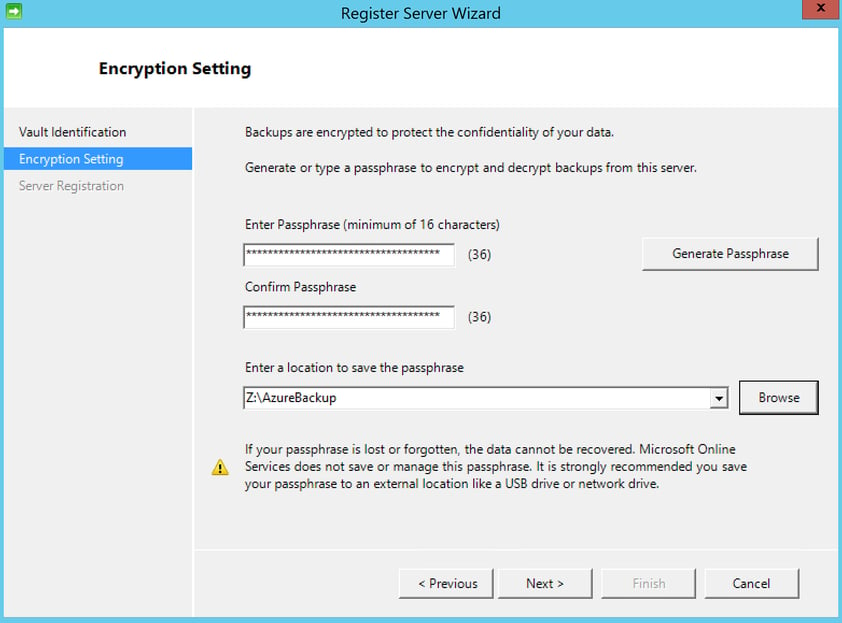
Once registration of the Microsoft Azure Backup server successfully completes, the overall setup wizard proceeds to the installation and configuration of SQL Server and the Azure Backup Server components. Once the SQL Server component installation completes, the Azure Backup Server components are installed.
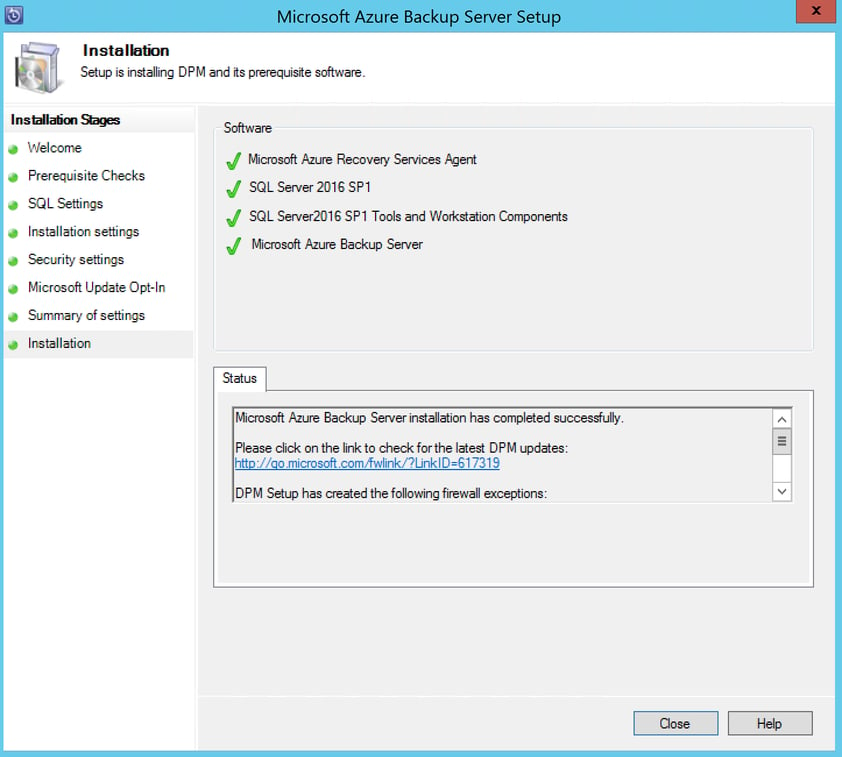
The installation of MABS is now complete and ready to be configured for backup operations to Azure. As previously mentions, MABS and DPM are very similar to deploy, but there are differences. DPM is designed for the enterprise customer that already has System Center deployed. MABS was designed for the smaller customers that do not already have System Center. Our final article in the Azure Backup series will review the configuration process of MABS for backup and recovery operations.
eGroup | Enabling Technologies can help you properly prepare for moving to Azure Backup based on Microsoft Best Practices.
Work with our team of Cloud Computing Consultants who have done this so many times they know all of the “minefields” to prevent missteps.
Last updated on July 31st, 2023 at 01:16 pm