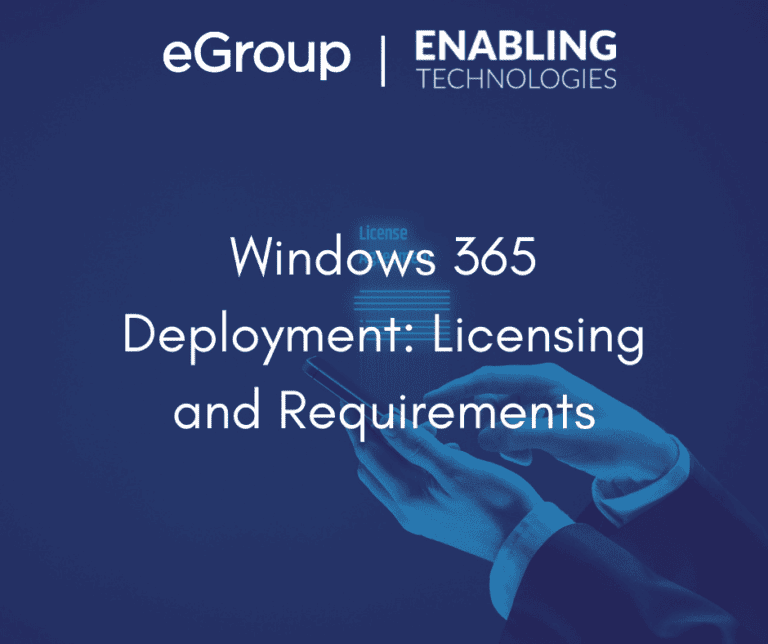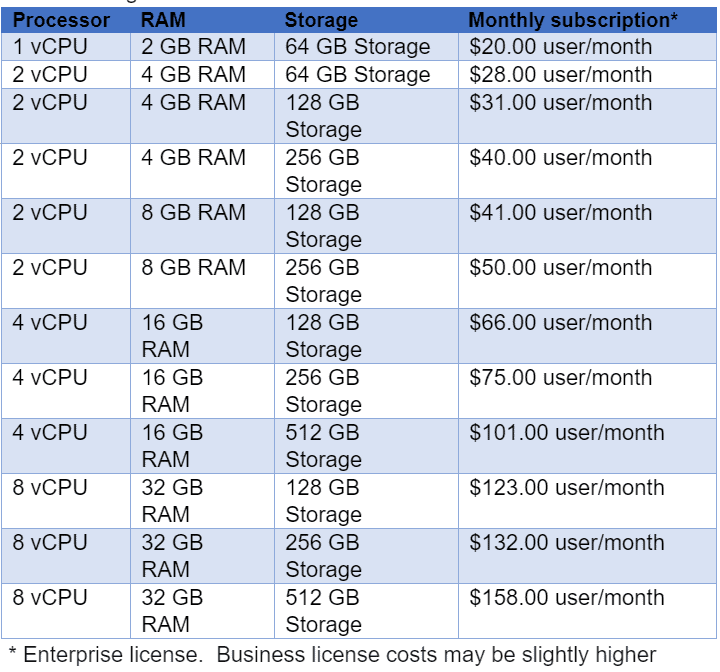Once you understand the pricing and requirements of Windows 365 Enterprise, you can begin planning considerations of your deployment. Each deployment may differ from one customer to the next as all customers have some variance and uniqueness to their needs and current state. However, there are several areas that all customers should review to ensure a proper plan is put in place for a successful implementation of Windows 365.